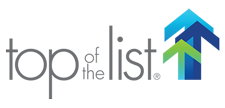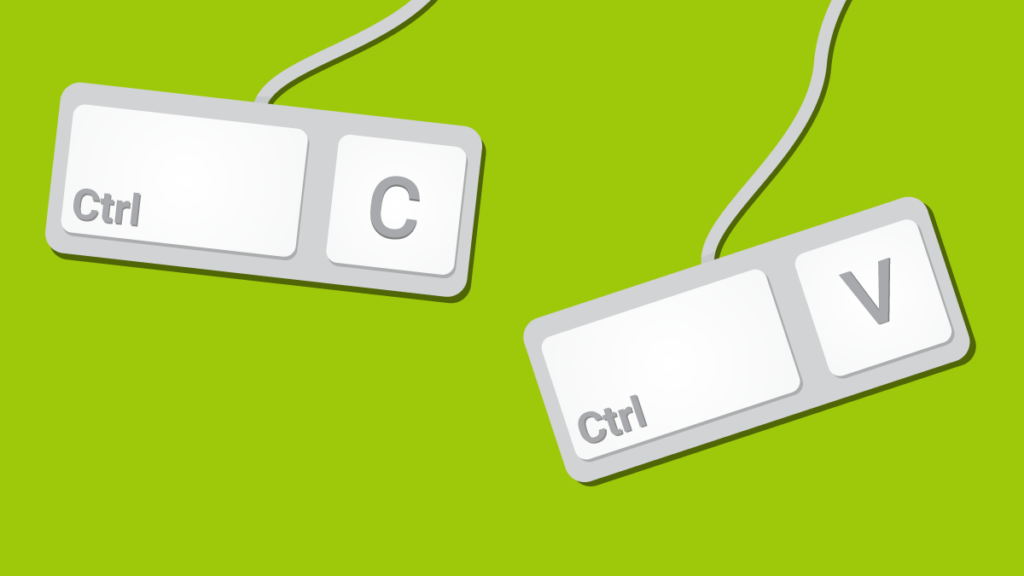
Problem: Not Enough Copy and Paste Functionality
Copy and paste (Ctrl + C and Ctrl + V) are two of the most popular hotkeys. They’re so often used that copy-paste has become its own compound verb.
But for something so popular, the act of copying and pasting is very simple. The user can copy one element at a time and then only paste the last thing it copied. What happens when you find yourself using the same text over and over or need to copy and paste several blocks of text?
Solution: Clipboard Manager
Clipboard managers allow you to store and manage the items you copy or cut on your computer. It can help you improve your workflow and productivity by making it easier to access and manage your clipboard history. A clipboard manager helps with:
- Access to previous clipboard items: A clipboard manager allows you to access previous items you have copied or cut, even after you have copied something else. This can be useful if you need to copy and paste multiple items repeatedly.
- Increased productivity: A clipboard manager can help you save time by allowing you to copy and paste multiple items at once. You can also use it to store frequently used text snippets, such as email signatures or website URLs, which can save you time when typing them out.
- Organization: A clipboard manager can help you organize your copied items by grouping them into categories or folders. This can make it easier to find the item you need when you need it.
- Ease of use: A clipboard manager is easy to use and can be customized to suit your needs. You can choose which items to save, how long to keep them, and how they are organized.
- Security: Some clipboard managers offer encryption features that can help protect your sensitive data from unauthorized access.
One of the most user-friendly clipboard managers is ClipClip, a free software for Windows that allows you to store and manage the items you copy or cut on your computer.
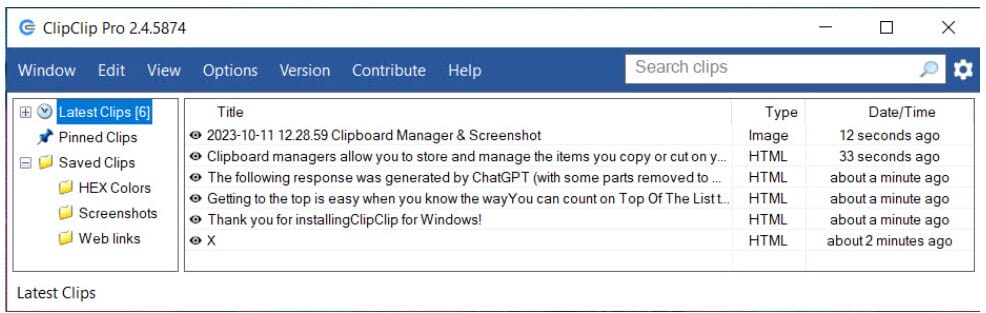
In addition to the functionality above, ClipClip offers a range of features for capturing and editing screenshots and videos, including a built-in editor, a screen capture tool, and actions such as formatting text and transforming images.
How to Use ClipClip
- Download ClipClip from the website and install it on your computer.
- After opening, the application will automatically start logging your copied content. The most recent 100 clips will be saved automatically and be available in the Latest Clips list.
- Create folders and custom clips by right-clicking on the left-hand sidebar or choosing the option for the navigation menu.
Are you feeling overwhelmed by the sheer number of digital productivity tools available online? Don’t worry, we’ve got you covered!
The team at Top Of The List has taken the time to test and implement several tools and compiled a list of our favorites to share with you.
Check out the Top Tips blog posts for more Tools We Love, where we provide you with our top tips and tricks for using these tools. We hope this will help you navigate through the choices and boost your productivity!

Mandie joined Top Of The List in 2018 and has a degree in Web Development. She lives in Grand Rapids, MI with her dog Winnie.