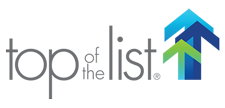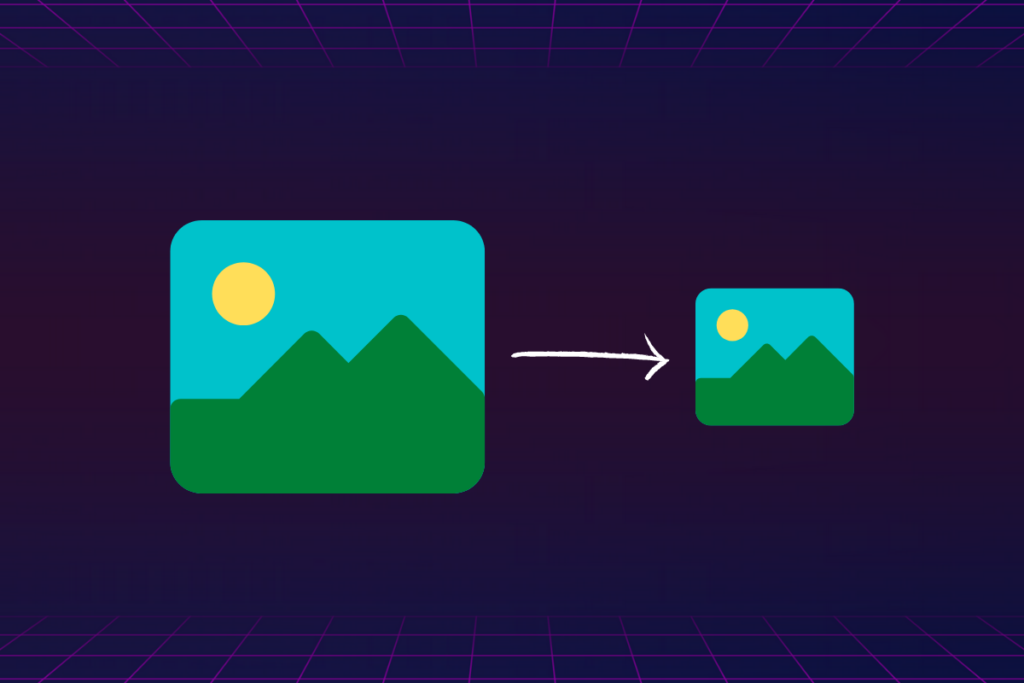
Updated Post (Video Added) – Orginal Post Date:
Have you ever tried to email a picture to someone, only to find out that the attachment is too large to be sent? Free email services like Gmail or Yahoo limit the size of files sent through messages to avoid stress on the server and long waiting times.
The same principle applies to image file sizes on websites. The larger the file size of an image on a site, the longer it takes to load. Since 40% of users abandon a website that takes longer than 3 seconds to load, small image files are important when building a site.
Image Size vs File Size
Image size is a visual metric that measures the image’s area. Size includes height and width, as well as the number of pixels per inch (ppi). The standard for computer screens is 72 ppi, but image sizes vary indicating how large they will appear on a computer screen.
File size refers to the size of the file that holds the image. This is usually measured in megabytes (MB) or kilobytes (KB) and has an effect on how long it takes to send a file through email or load it on a website.
Image size also affects the file size so resizing a photo can help make the file smaller. The best way to make a file smaller, however, is to compress the image file and make it smaller without losing quality.
How to Compress an Image File
To compress an image file:
1. Go to https://imagecompressor.com/
2. Click on the Upload Files button or drag an image file into the box to add your file. You can add multiple files at a time if you would like.
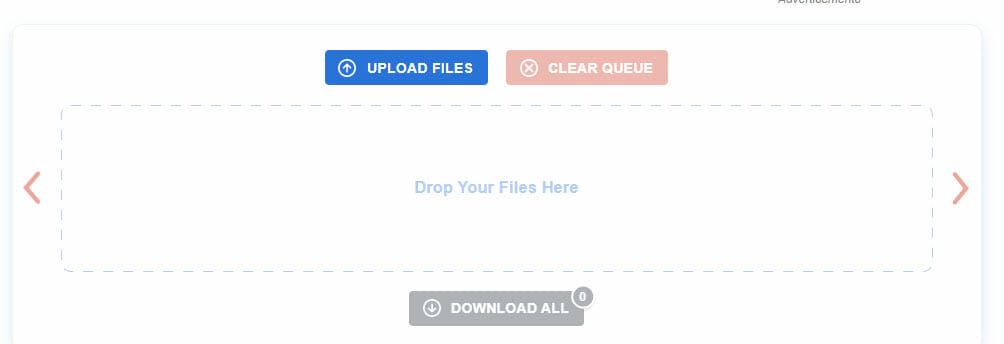
3. After you upload your file(s), it will appear in the box.
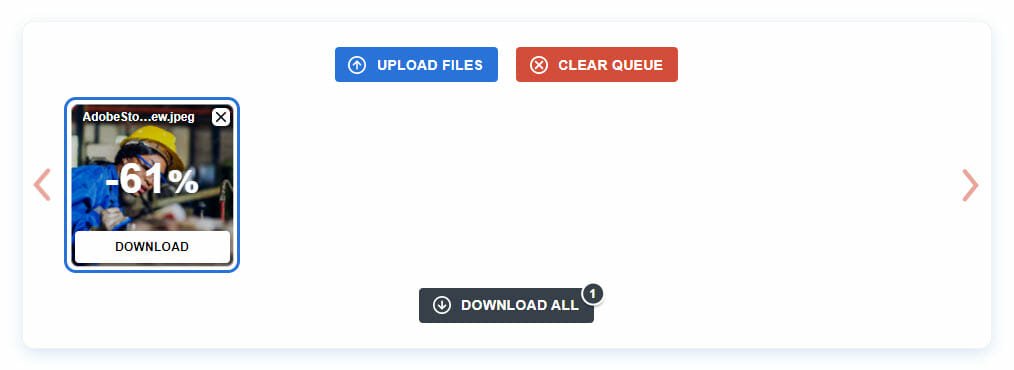
4. Below the uploaded file is the option to control the quality of the image. The tool automatically compresses the file as much as possible without losing quality, but the slider gives you more control over how much quality is lost. If you decide to make any changes, be sure to click the Apply button.
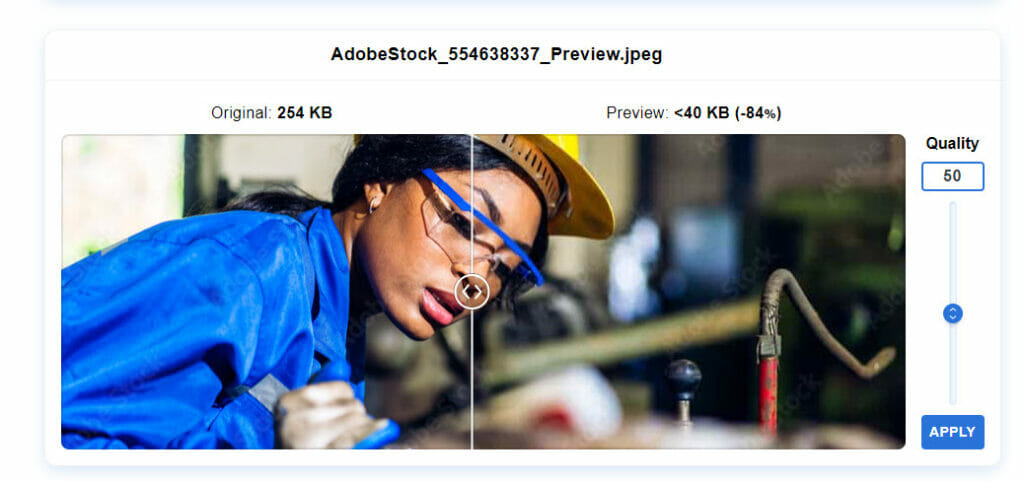
5. After you have uploaded your file(s) and are satisfied with the compression quality, click the download button. If you have uploaded multiple files, you can also download the files as a compressed zip file by clicking on Download All.
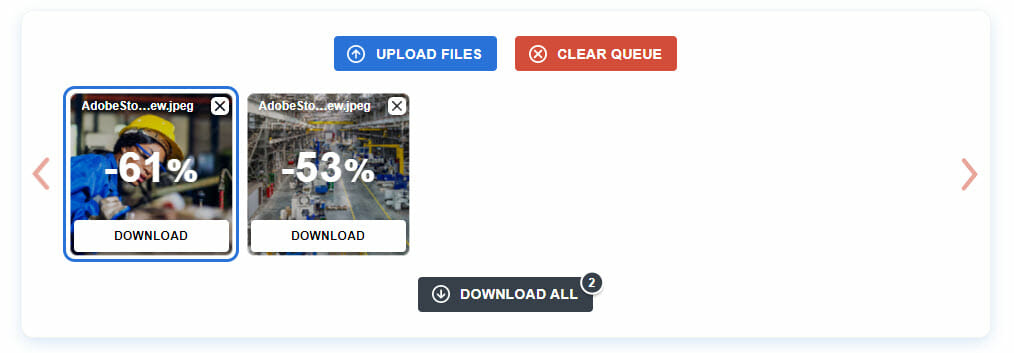
The image files downloaded to your computer will be smaller than the originals with little to no loss of quality. ImageCompressor adds “-min” to the end of all filenames to avoid confusion with file management.
Before compressing the above image, the file size was 18.2MB. After, the file size was 1.91MB — a reduction of 89%!
There are a lot of other ways to change the size of a file, but this online compression tool is one of the fastest and easiest. Whether building a website or sending photos of your dog to your mom, try this method next time.
For more web-building and tech tips to help your business, contact Top Of The List!
About the Author

Mandie joined Top Of The List in 2018 and has a degree in Web Development. She lives in Grand Rapids, MI with her dog Winnie.