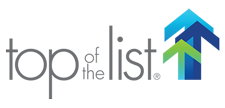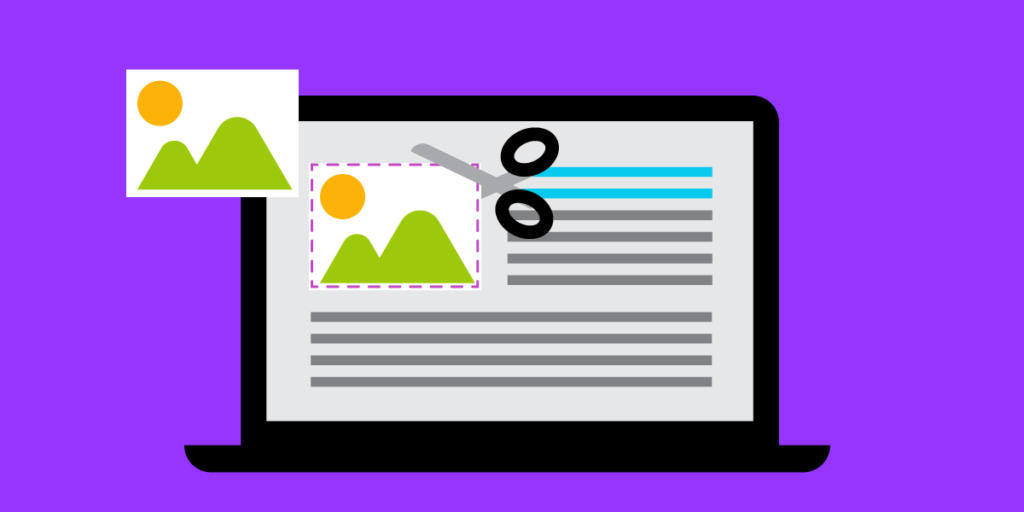
Problem: Native Screen Capture Doesn’t Cut It
Do you find yourself fumbling with your computer’s native screen-capture tool? The screenshot functionality found on Macs and PCs can be difficult to use and requires using a separate editing program.
Before we share our solution, let’s discuss why screenshots and screen videos are useful. Screenshots are images that capture the contents of a computer display, while screen videos capture the activity on your screen as a video file.
Here are some reasons why you might need to capture screenshots or screen videos:
- Demonstrating how to perform a function: Screenshots and screen videos can be used to show someone how to perform a specific task on their computer or mobile device. This is especially useful for tutorials or instructional materials.
- Troubleshooting: Screenshots and screen videos can be used to capture and share error messages or other issues that occur on your computer or mobile device. This can help technical support teams diagnose and resolve problems more quickly.
- Archiving information: Screenshots and screen videos can be used to capture information that might change or disappear over time, such as a website or social media post. This can be useful for research or documentation purposes.
- Sharing information: Screenshots and screen videos can be shared with others to provide context or illustrate a point. For example, you might use a screenshot to highlight a specific section of a document or website.
Solution: Level Up Your Screen Capture Software
While there are many tools available for capturing screenshots and screen videos, we at Top Of The List find Snagit to be full of features and easy to use.
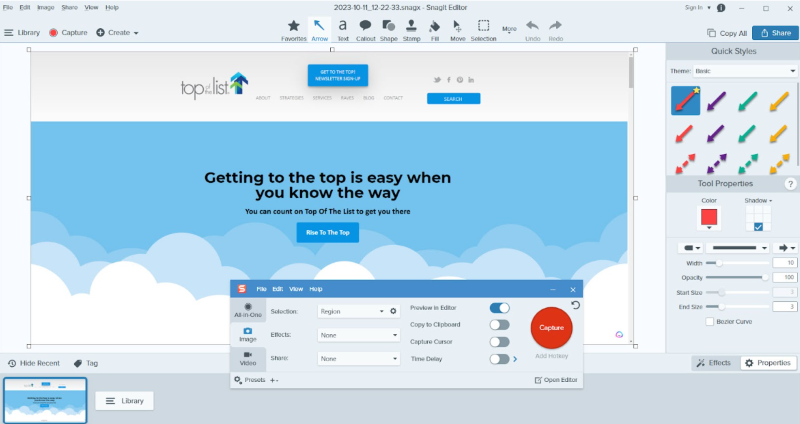
Snagit is a popular screen capture and recording software that offers a range of features for capturing and editing screenshots and videos.
Not only does it screengrab and edit, but it also integrates with a range of other software tools, including Microsoft Office, Google Drive, Dropbox, and more. This makes it easy to share your screenshots and videos with others.
How to Use Snagit
- Download the software from TechSmith’s website and install it on your computer.
- After opening the application, choose your desired settings for an image or video. Options include adding effects, sharing settings, and time delay.
- Press the capture button and select where you want the screenshot to be.
- The editor window will automatically open after the screen grab is taken. Make any edits to the image or video, then save it as your desired file type.
What’s your favorite screen-capture program? Contact Top of the List to let us know.

Mandie joined Top Of The List in 2018 and has a degree in Web Development. She lives in Grand Rapids, MI with her dog Winnie.