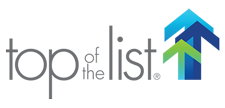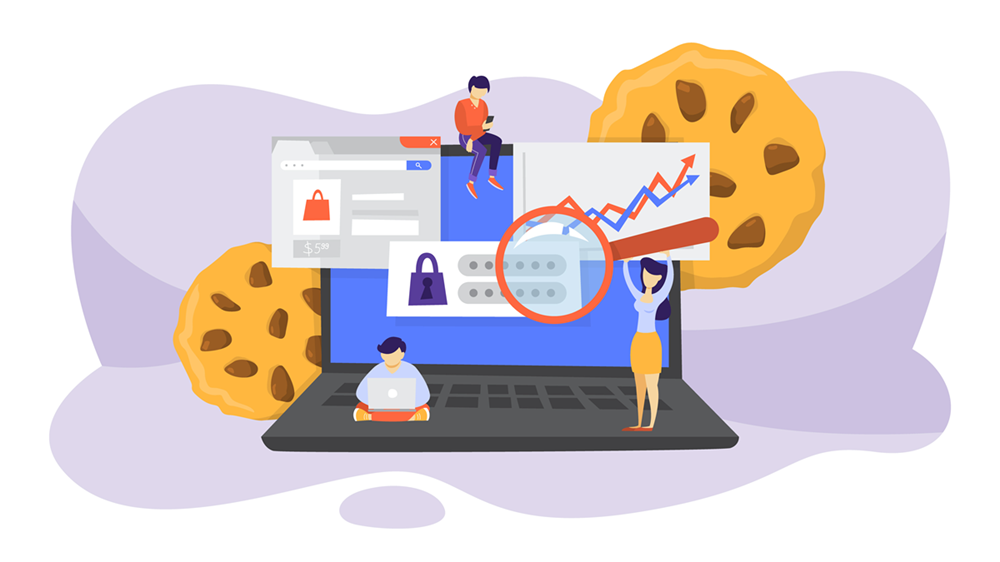
Internet browsers all have some type of incognito mode – aka private browsing – which has something to do with privacy and being invisible. But what does it really mean to “Go incognito?”
The dictionary.com definition of incognito as an adjective is “having one’s identity concealed, as under an assumed name, especially to avoid notice of formal attentions.”
This gives a hint at what it means, but in today’s advanced browser world, it could mean a lot more–or a lot less. After reading this, you can feel confident when using this mode about exactly what it means.
Incognito Mode and Different Browsers
Although generally the same, each browser has slightly different meanings of what incognito mode means and does, as well as how to go into and out of Incognito mode.
Browsers also call this mode of browsing by different names, including “Private Browsing” mode, “Incognito Mode,” and “InPrivate” mode. These terms will be used interchangeably in this article.
How do I put my browser in incognito mode on my Desktop?
Here are the ways to put your desktop browser in incognito mode for each of the 4 top browsers. They are all very similar.
Enabling Incognito mode in a Chrome browser
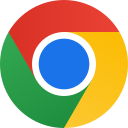
- At the top right, click on the 3 dots next to your user circle.
- Select “New Incognito window” from the dropdown.
- Alternatively, you can enter the keyboard combination of
- Control + Shift + N (or n) on Microsoft Windows
+ Shift + n on a Mac
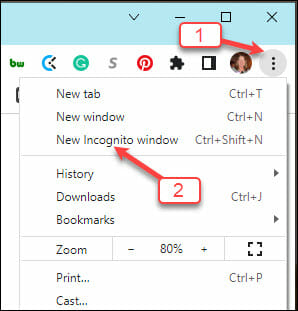
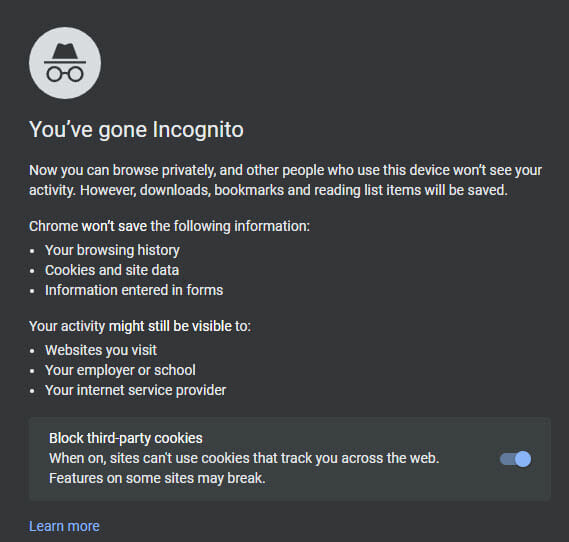
Enabling Private Browsing mode in a Firefox Browser
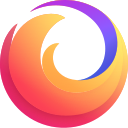
- Click on the hamburger menu on the top right side of Firefox.
- Then select “New Private Window” from the dropdown.
- Alternatively, you can click the keyboard combination of Control + Shift + P
Enabling Private Browsing mode in a Safari Browser on a Mac
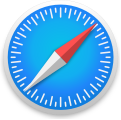
- Click File on the top menu bar
- Then select “New Private Window” from the dropdown
- Alternatively, you can click the keyboard combination of:
- Shift + Command + N on Windows
+ Shift + n on a Mac
You can also set a preference in Safari so that you’ll always browse privately.
Enabling InPrivate mode in an Edge Browser
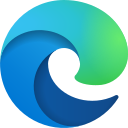
- Click on the hamburger menu on the top right side of Edge.
- Then select “New InPrivate Window” from the dropdown.
- Alternatively, you can click the keyboard combination of Control + Shift + N
Once you open an incognito window in any of the browsers, if you had other windows open before going into incognito mode, they remain in regular mode. Any new windows you open when in Incognito mode will be private too.
To close the mode, simply close the window by clicking the x on the window’s tab.
Is incognito mode the same on mobile phones and desktop?
While the functionality of incognito mode is the same on mobile and desktop, there are some differences. Going into private mode, changing between private and non-private windows, and closing incognito mode, are usually different on a mobile phone than they are on desktops.
Does being incognito mode stop adding cookies to my browser . . . even if I click adding them is ok?
Cookies may temporarily be added to your computer, but the browser will not save them once you exit.
Does incognito mode stop keeping track of my browsing history?
Like cookies, the browser will not save your browsing history either when in private browsing mode.
Even if you are on a site and say it’s ok to add cookies, your browser will delete all cookies when you exit the browser if you are in private browsing mode.
Does being in incognito mode mean that search engines will not keep track of the city and state that I’m browsing from?
Being in incognito mode does not do anything to block the city and state from which you are browsing from.
Search engines keep track of one’s browsing location, so they can filter some search results and make them more appropriate for you. If you’re in Grand Rapids, Michigan, and search for seafood restaurants, your results will show seafood restaurants around Grand Rapids. This is true whether you are in Incognito mode or not.
Will all websites be banned from seeing my activities online when I’m in Incognito mode?
No. Other websites can see your activity. These include social media sites, your employer, your school, search engines, and your Internet Service Provider. Private browsing mode is only controlled by the browser. The browser does not control the privacy of the websites you visit.
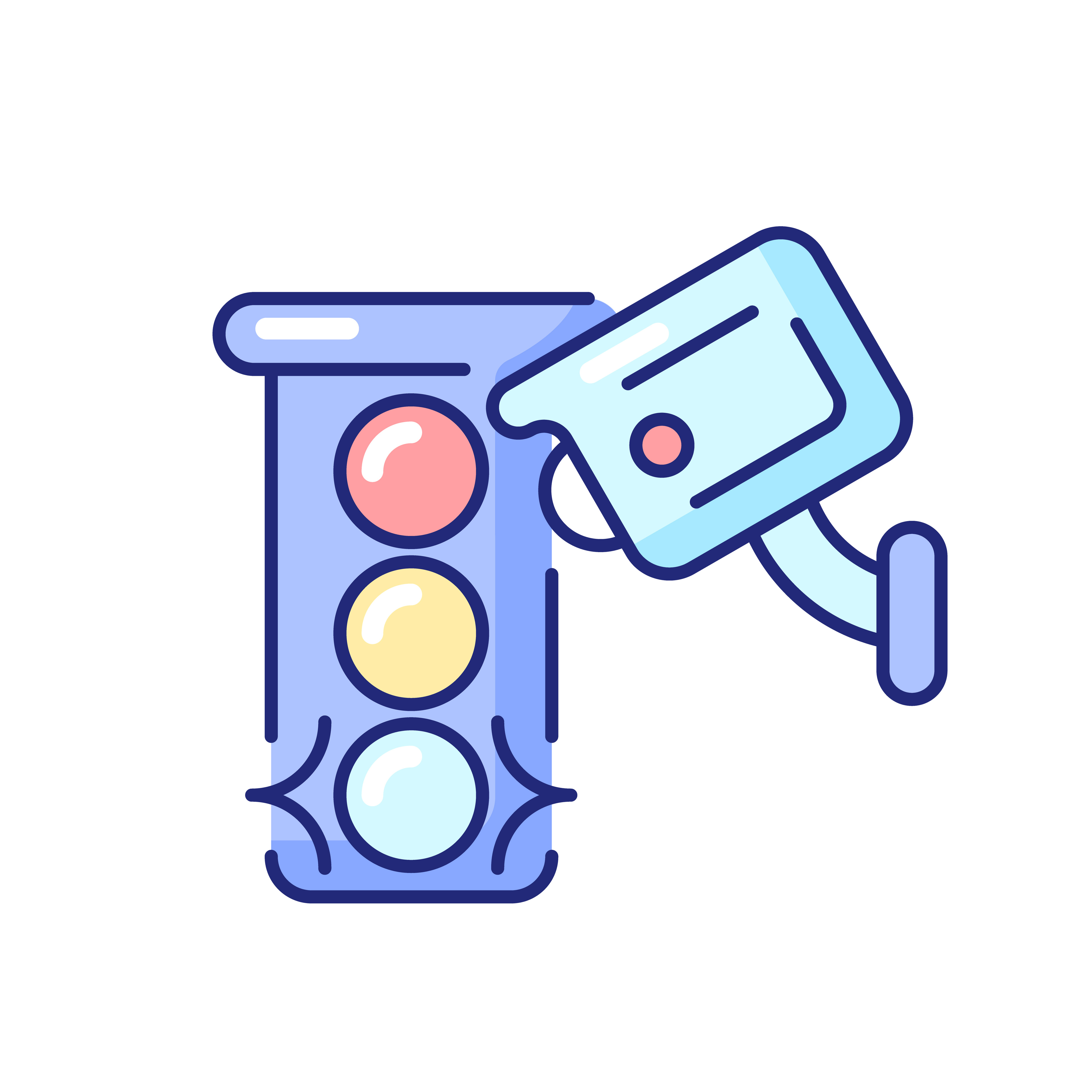
Here is an analogy.
Think of running several errands in your car. Your car is special in that it has a GPS that tracks where you go and also sends special signals to the GPS that let those visited places do some limited tracking about your future errands. This includes if you return to that same store a week later, or to another one of its stores in a different city.
Then suppose you turn off that GPS feature (as in going into Incognito mode). You can now visit places without being tracked and do your errands more privately. At least as far as what your car collects and shares about your runs.
The stores you visit still know you’ve been there and can track you in other ways, such as by the credit card or savings card you used. The police may also know you’ve been on the roads by using traffic cameras.
Your car cannot stop the stores or police from doing that, just like browsers will not stop websites and Internet Service Providers from tracking you using their own methods when in private browsing mode.
What if I enter information in forms. Will that be saved in my browser if entered when I am in private browsing mode?
No. Your browser will not save any information you enter in forms. It will also delete any permissions you give to websites, such as noted above when you allow the site to save cookies on your browser. So they might be available for that session but will be deleted when the private browsing mode window is closed.
What about saved logins and passwords? What happens with those when in Incognito mode?
Any saved logins and passwords already saved in your browser remain intact. However, if you change any of them while browsing in Incognito mode, the information stored on your browser will revert back to the original logins and passwords that were there when you started the private mode.
Are my downloads and bookmarks saved if implemented while browsing privately?
Yes. Anything you download is placed on your computer (not saved within the browser). Any bookmarks that you save in your browser will still be there after you are done browsing in private mode.
What information is NOT private when I’m in private browsing mode?
There are several pieces of information that are still available through your browser in private mode. They include:

- Your IP number – often used by search engines to determine what location you are searching from. They can also be used by third party advertisers that try to determine what business visited a specific website.
- Your identity – if you sign into a web service, such as Gmail (or any email provider), Facebook, YouTube, etc.
- Your activity – when using that web service. Once signed in, your information is no longer private from the service you signed into. Even if you are in incognito mode.
Besides personal privacy reasons, when else should I use Private Browsing?
Whenever you log in to a shared computer, private browsing is an excellent way to “clean” the browser of your search history and ensure your activity won’t be seen by others.
Preventing a buildup of cookies each time you browse without having to manually delete them is also another good reason to browse privately.
Finally, private browsing can also be used if you’d like to use more than one account to log into the same website. Since the incognito window is a different “instance” of browsing, the website cannot discern that your private browsing window and your regular window come from the same user.
Is private browsing a good way to prevent identity theft?

No. While your identity is secure on your own browser, it can still be visible through services you log into, third-party advertisers, and more.
Being in private mode cannot prevent browser fingerprinting techniques, a technology that can identify businesses and individuals with high accuracy.
Secure browsers and virtual private networks are the best methods to prevent these invasive or fraudulent activities.
The Main Takeaway
The main takeaway to know about private browsing is that it helps you remain private on your own local browser. If you prefer to delete your browsing history and cookies after you’re on the Internet, browsing in incognito mode is a great solution to delete this information automatically.
Although the mode has some drawbacks, such as not saving any password changes you make in your browser, it is still a small step towards online privacy. This is especially true on a shared or public computer. And unlike most other technology today, this is one that is remarkably simple to use.
About the Author

Bev founded Top Of The List in 2006 and has over 25 years of experience working with technology. In her free time, she competes in dog agility competitions with her Golden Retrievers, Cosmo, and Finn.