
WordPress is a user-friendly platform, but the number of plugins can be overwhelming. What do they all do? Which plugins slow down the site? How do you choose which ones to use?
Plugins, which are small applications that can be added to WordPress, add features that aren’t included natively with the CMS. Often this is because they aren’t always needed, but some plugins provide functionality that is useful on any website.
Our web development experts have compiled a list of plugins that you should add to get the most out of your WordPress site, along with our recommendations for the best ones for SEO, site speed, and user experience.
1. SEO
WordPress powers over ⅓ of all websites, so it’s wild they still haven’t developed a native tool for SEO.
We are an SEO company, so the first thing we recommend installing is a plugin that allows you to add meta titles and descriptions, track keyword optimization, generate a sitemap, and perform other tasks to help optimize your site for search engines.
Our recommendation: Yoast
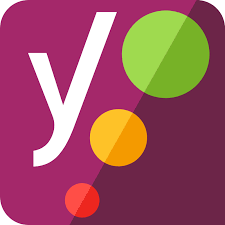
Yoast is one of the most widely used SEO plugins on the market, for good reason. The free version includes the ability to add meta titles and descriptions, autopopulate a sitemap, show keyword-specific optimization ratings, edit the .htaccess file, and more.
They also provide an extensive documentation database and support through their main website.
2. Contact Forms
Contact forms are an easy conversion to set up. Aside from analytics, they provide the best way to understand how many people are interacting with your site. Having an easy contact method is a cornerstone of a positive user experience. It allows the user journey to continue after the visitor has left your site.
Our recommendation: Formidable Forms

Formidable Forms is a free plugin that creates a range of forms, from basic to complex. Forms can be as simple as collecting an email address or as complicated as submitting a job application. We like this tool because it integrates with many third-party tools to simplify workflows.
3. Spam Filter
Contact forms inevitably attract spam, so the next step is installing a way to filter out junk submissions. Some form builders include a honeypot or javascript feature to avoid spam, but adding a dedicated spam filtering plugin is the best way to make sure that you don’t waste time sifting through useless entries.
Our recommendation: Akismet
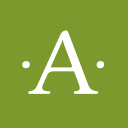
Akismet checks form submissions against their global database of spam before allowing them through its filter. The option to view entries flagged as spam before it is deleted helps prevent anything from falling through the cracks — or you can let Akismet get rid of it immediately to save time.
4. Cookie Notice
Cookies are having a tumultuous time. General Data Protection Regulation compliance passed in the EU has put websites in a better-safe-than-sorry mindset, while Google threatens to do away with third-party cookies completely in the next few years. Until that time, a cookie notification plugin is a good option. Better safe than sorry.
Our recommendation: Cookie Notice & Compliance for GDPR/CCPA
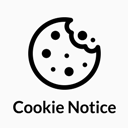
Cookie Notice & Compliance is a lightweight plugin that places a banner on the page notifying visitors of any cookies used on the site. It allows you to customize your cookie notification text, location, and style so it fits seamlessly with the rest of the page.
5. Speed Optimization
Site speed is incredibly important in SEO and user experience. No one wants to sit around while a website loads. Faster page speed encourages higher visitors and, in turn, looks impressive to search engines. Plus, it’s just rude to make people wait for your page to load.
Our recommendation: WP Rocket
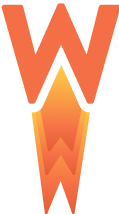
WP Rocket decreases loading time by aggregating and minifying JS/CSS files, deferring scripts, and caching pages. Multiple options allow you to tweak your optimization to exclude files or move scripts to other parts of the page. It also offers the option to lazy load images, add image dimensions to improve Cumulative Layout Scores (CLS), and clean up your database.
Though WP Rocket is a paid plugin, we think it’s worth the money. Every client site with WP Rocket has become noticeably faster. Just be sure to test your site after installing to confirm that file optimization hasn’t broken anything.
6. Redirect
At some point, you will need to remove and redirect pages on your site. While this can be done at the server level, a redirect plugin is a much easier and faster option. Setting redirects prevents 404s and lets link equity be passed from one page to another.
Our recommendation: Redirection

Redirection is a lightweight, user-friendly plugin that redirects pages within the site or to an external page. The plugin allows you to set an automatic redirect when slugs are changed within the same page or post, so you won’t forget to add them to the plugin.
7. Schema
Schema is fairly new, but becoming more popular and crucial to SEO. Schema, or structured data, explains to search engines what information is on a page and how pages, people, places, and things relate to one another.
In the past, search engines had to decipher what a page was about on their own, but schema encourages more relevant results to appear on the SERP.
Our recommendation: SchemaApp
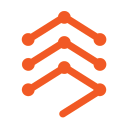
Schema App offers a free version that will automatically add schema to your pages based on what it detects in the content. The data is basic but fairly accurate.
For more control over what schema is added to your site, Schema App offers a premium service that grants users access to an editor, where they can change specifics or add more schema markup.
8. Security
Websites are hacked all the time, but security plugins are a good defense against intruders. Depending on your host, your site may already have security in place. If it doesn’t, you should be installing a security plugin that can alert you to any attacks on the site.
Our recommendation: WordFence
Bonus recommendation: WPS Hide Login

Wordfence keeps an eye on your site and logs any suspicious login attempts or malware attacks and regularly emails reports to your administrator. It has an application firewall and scans core files to ensure your site is safe.

WPS Hide Login protects your site in a different way. The default WordPress site login uses the slug /wp-login.php, so if your site is mysite.com, the login page would be mysite.com/wp-login.php.
In order for hackers to get into your site, they can go to this address and start attempting login credentials. WPS Hide Login changes the wp-login.php slug to a customized URL so that hackers can’t even try to break into your site.
9. Image Optimizer
Unoptimized images eat up a lot of space and take a long time to load. An image optimizer plugin compresses and/or resizes images to create a manageable file size that won’t slow down your site.
Our recommendation: EWWW Image Optimizer
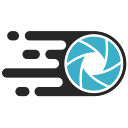
EWWW Image Optimizer is a free plugin that compresses and resizes images on your site. It also offers lazy loading images, which cuts down on initial loading time by only serving images once the user scrolls to their location on the page.
For sites on Apache servers, EWWW can convert image files to WebP, a next-generation compression file that makes image files ultra-small. For sites using Nginx servers, EWWW can still be used for WebP but you will need to contact your server administrator for configuration.
10. Backup
One of the worst feelings is realizing that you upgraded a theme or plugin without backing up, and now the site is broken. Using a backup plugin will save you from that feeling of dread and the guilt of knowing that it would have been *so easy* to prevent.
Check with your host before using a backup plugin, since several hosts provide their own scheduled backups.
Our recommendation: UpdraftPlus

UpdraftPlus is an easy-to-use plugin that creates backups to be downloaded or restored from the plugin itself. Backup files can be sent to cloud storage or live within the site for easy access. You are also able to schedule regular backups in case an issue arises from an automatic update.
Bonus: Cache
We include caching plugins as a bonus because they are often included with other tools, such as optimization plugins or at the host level.
If you don’t have caching functions anywhere else on the site, be sure to install a caching plugin. Caching speeds up your site by saving the most recent version of your website files. This way, the site does not need to send a request each time it loads the site — it simply uses the saved version.
If any changes are made, however, the cache will need to be cleared for users to view updates. For a deeper explanation, we suggest the site Caching Explained.
Our recommendation: W3 Total Cache
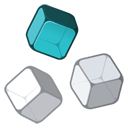
W3 Total Cache is a basic caching plugin that leverages a Content Delivery Network (CDN). This helps increase page speed, Core Web Vitals, and user experience by cutting down on loading times.
There are over 55,000 plugins available in the WordPress directory, so this list only scratches the surface. This handful of plugins will, however, get you started on your new site.
Keep in mind that plugins have access to your site, so only install from trustworthy developers. Before installing, always check the ratings, the last time it was updated, and whether it is compatible with your version of WordPress.
What are your favorite WordPress plugins to use? Let us know in the comments.
About the Author

Mandie joined Top Of The List in 2018 and has a degree in Web Development. She lives in Grand Rapids, MI with her dog Winnie.
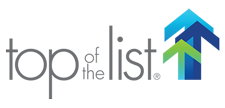




Another well written and useful article!
Thank you! Glad you enjoyed it!