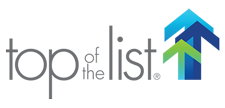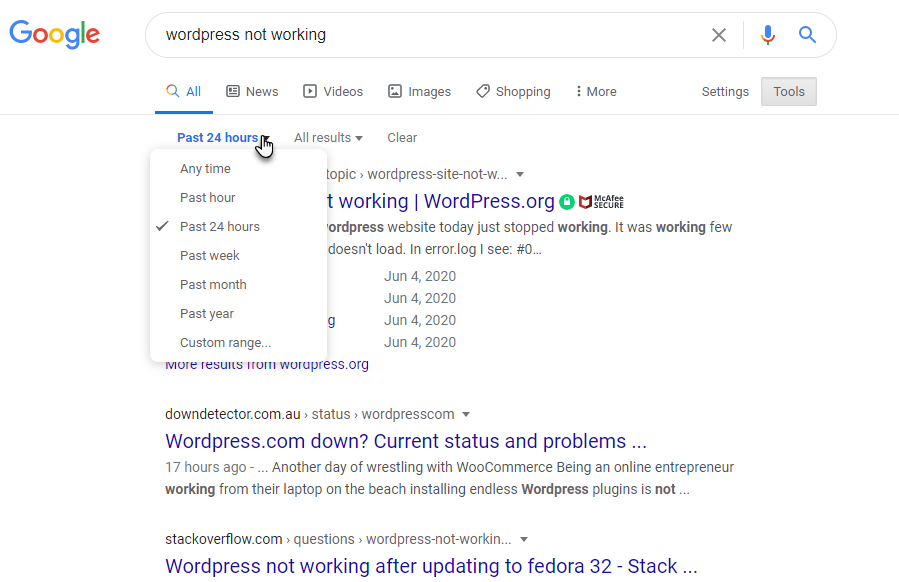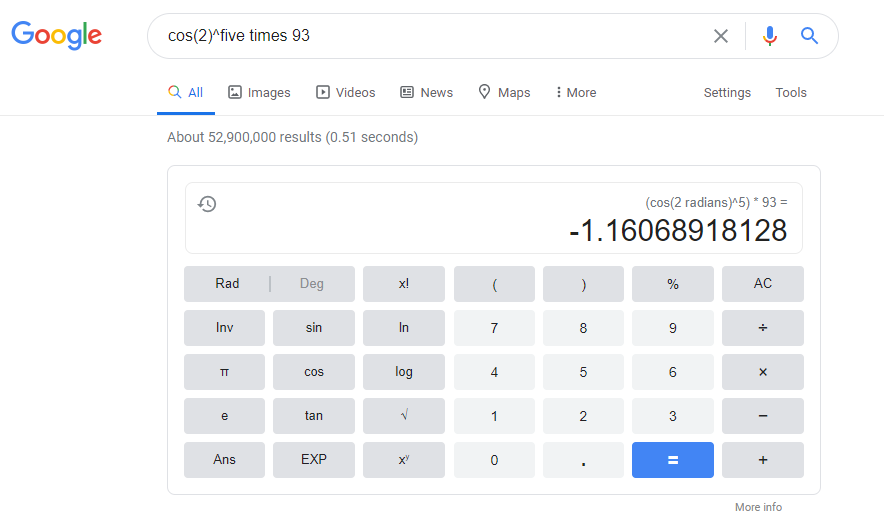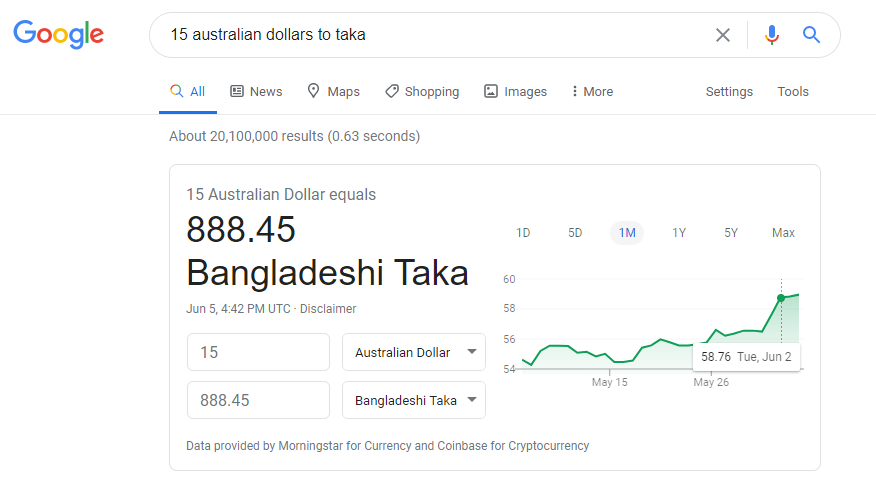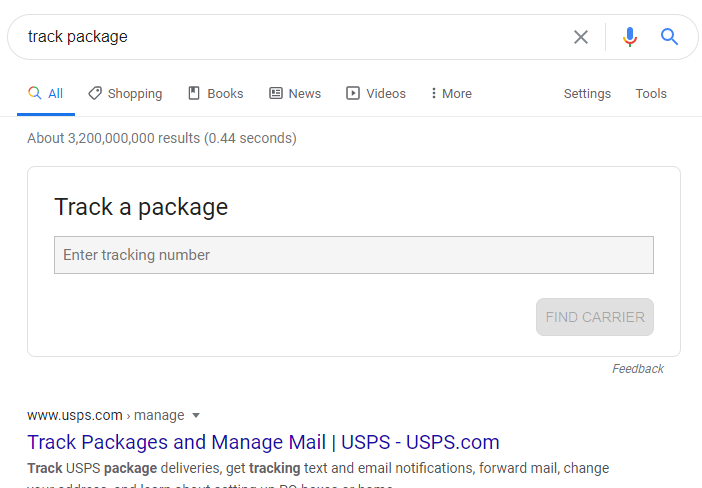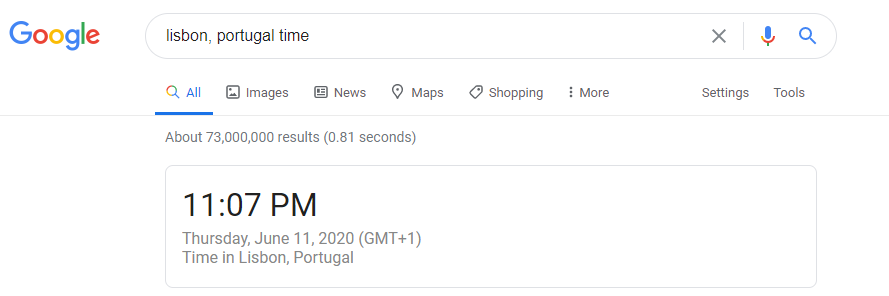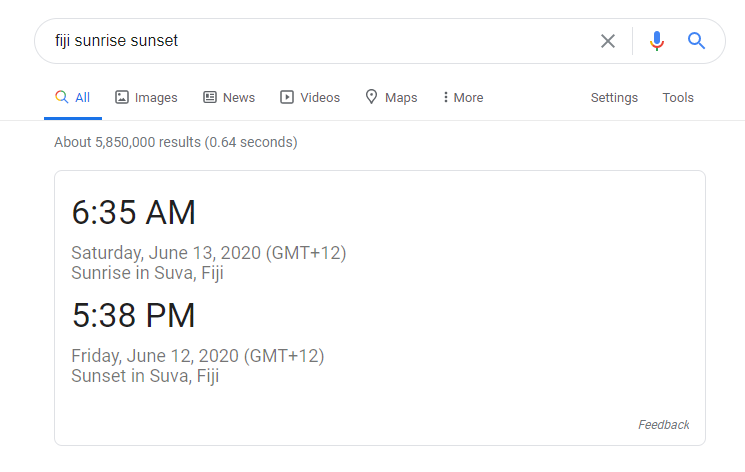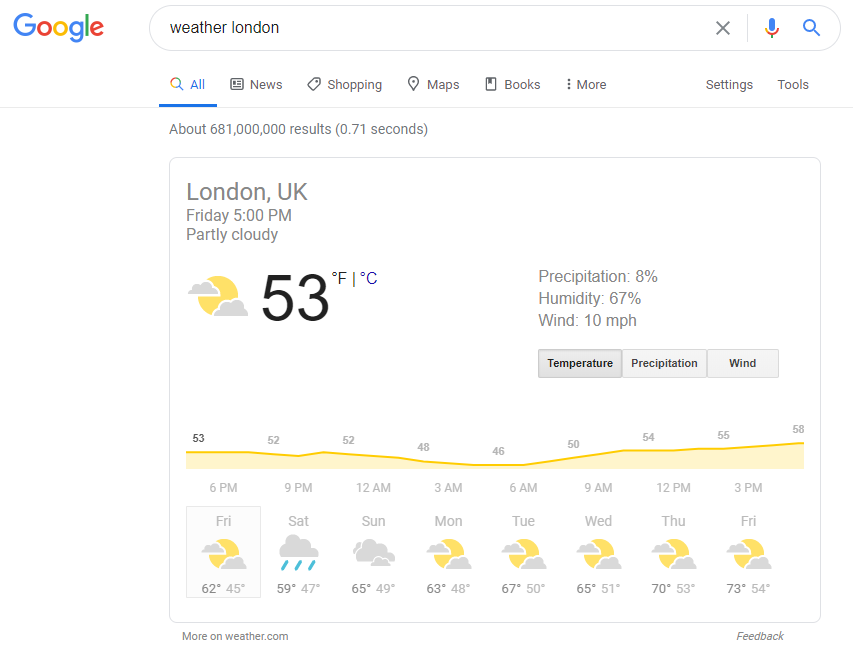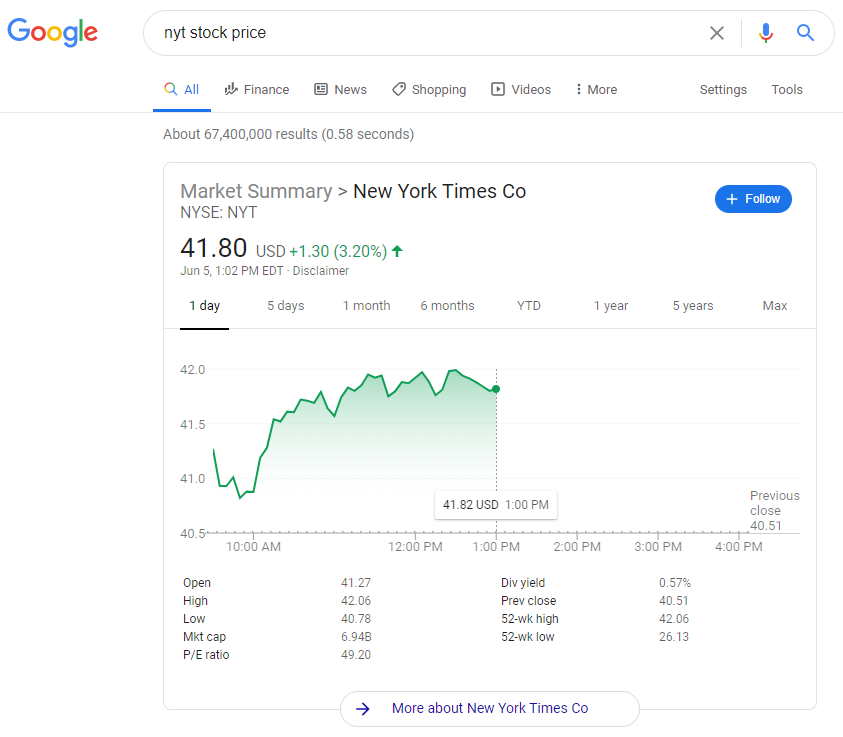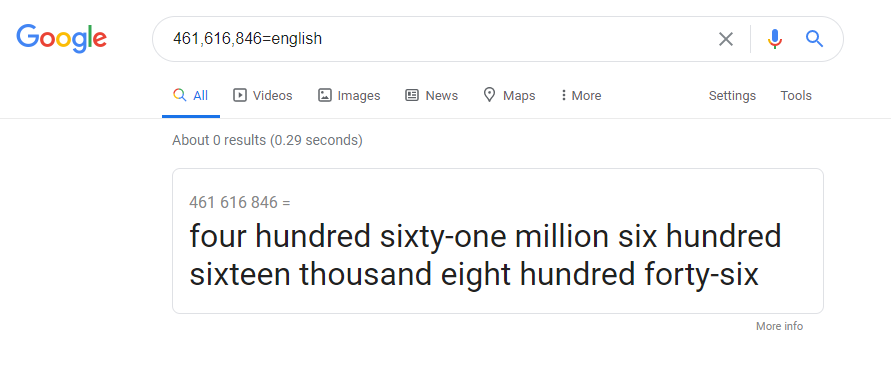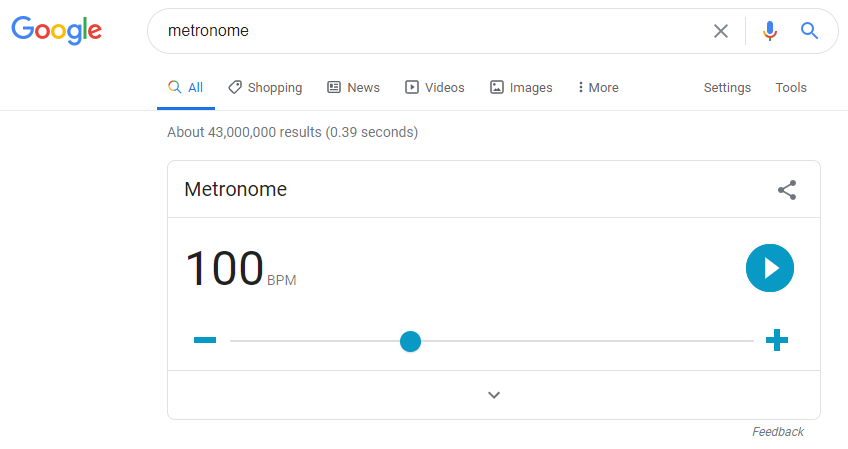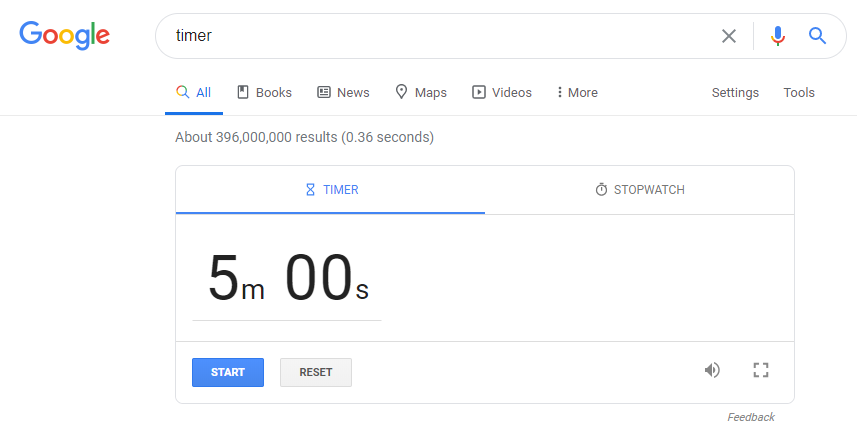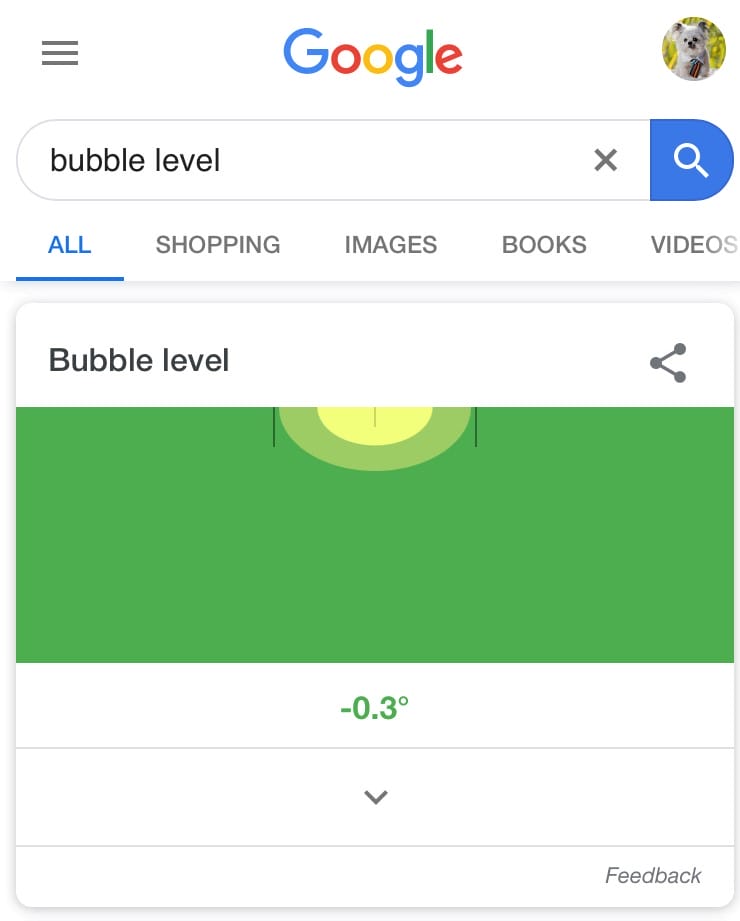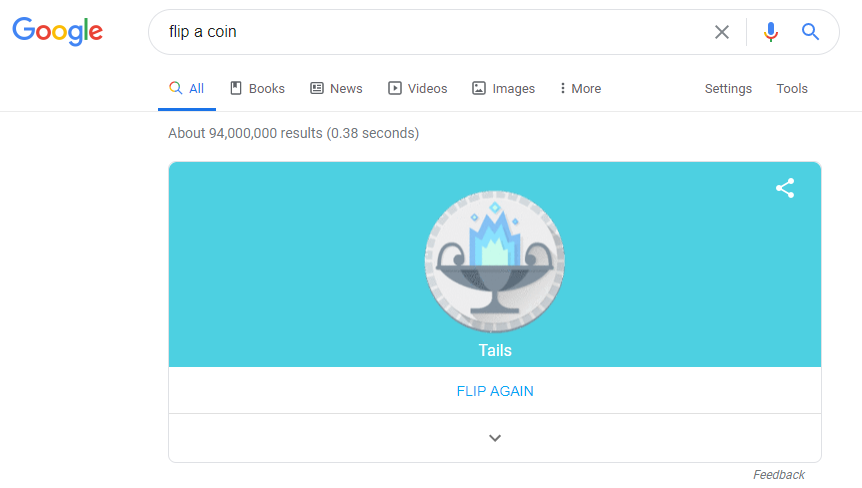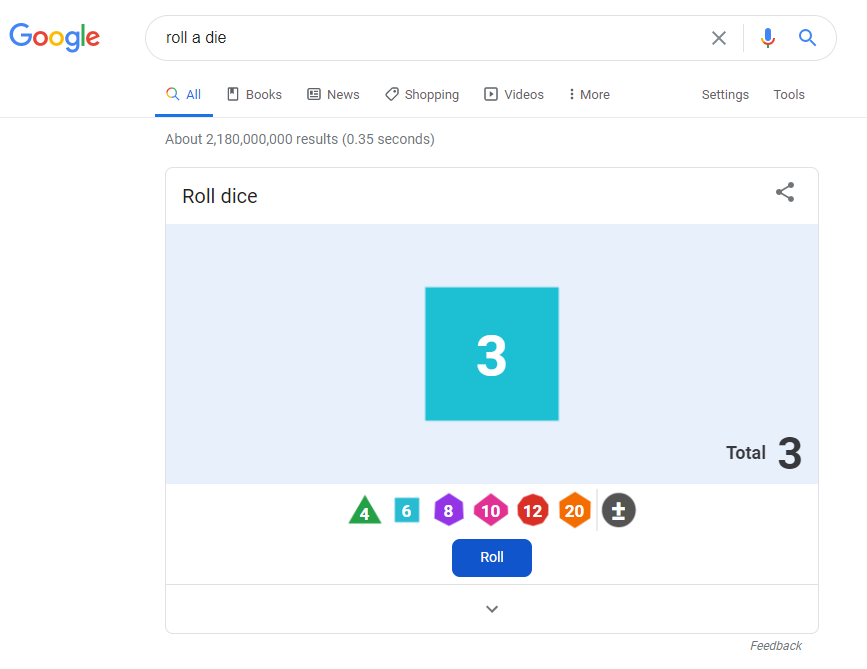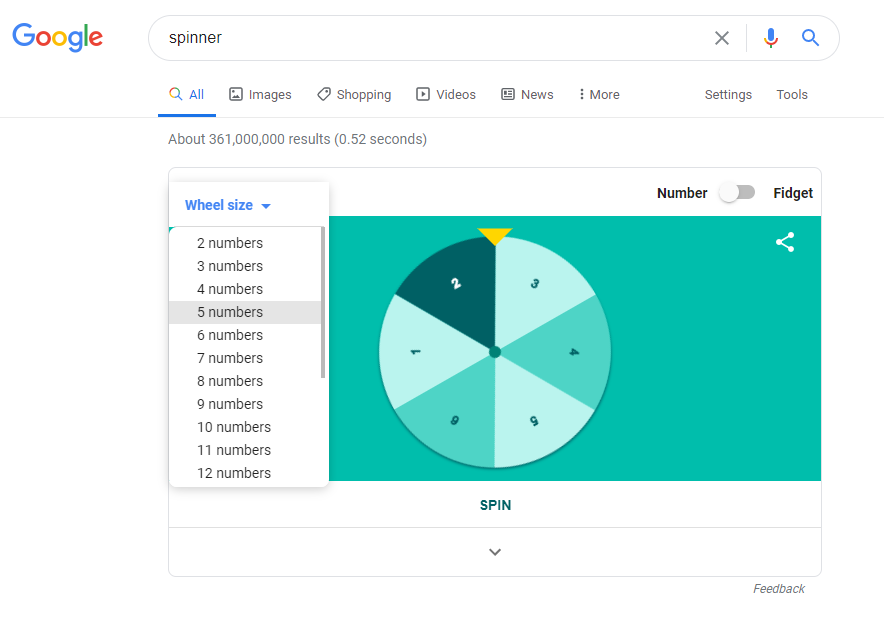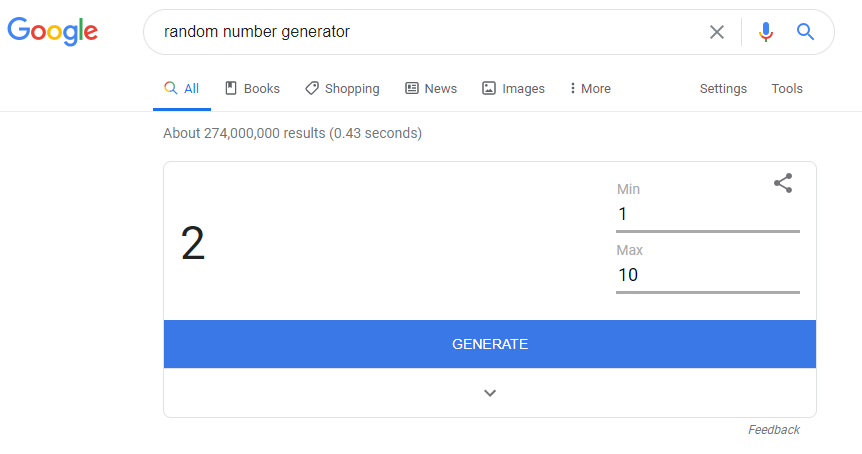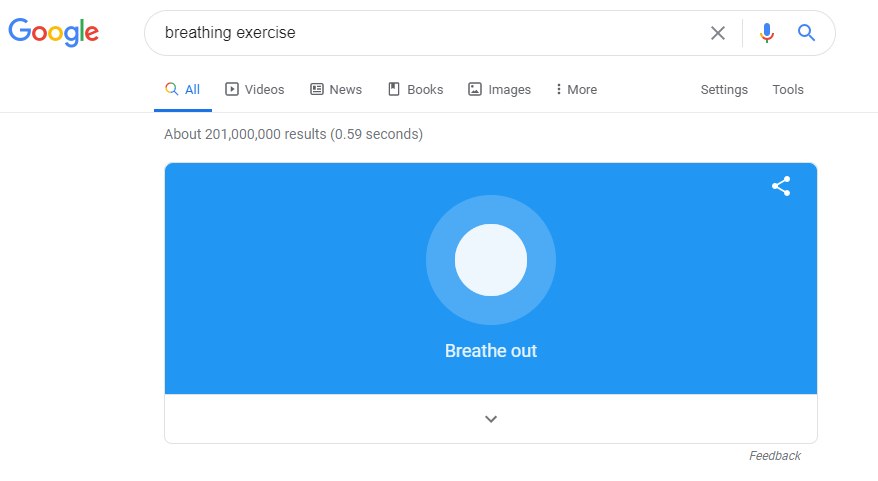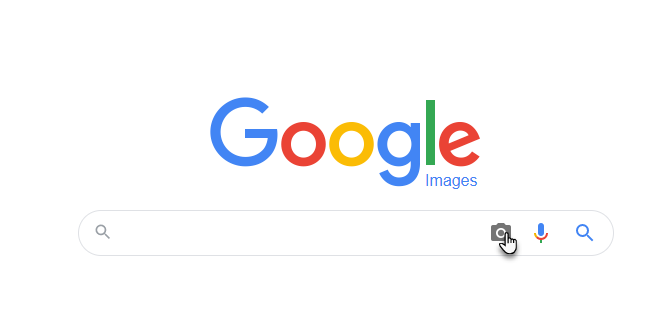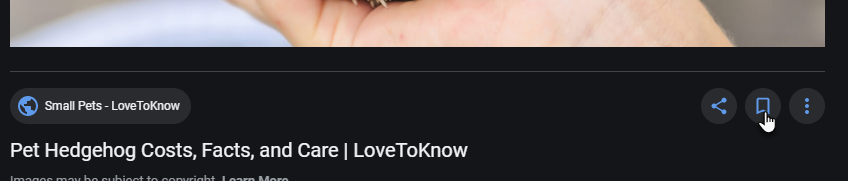It’s almost impossible to find someone who has never used Google to search for answers to questions, find websites, or look up information.
Everyone knows the basics, but there are hoards of built-ins offered by Google that make it more than a typical search engine. Did you know that you can set a timer, do math, and even help yourself relax —all from the search bar?
Read on to find out more about Google search tricks and tips that enhance your search experience.
Use Search Bar Terms
Search Modifiers
Include search modifiers in your search term to instruct the search engine what to include, exclude, or match. They can even be used in combination with one another.
- Use a dash or minus sign (-) to exclude a word or phrase. Be sure not to put a space between “-” and your search term. Ex: apple -mac will show you search results with the word “apple ”that don’t have the word “mac”.
- Use quotations marks (“ “) for an exact match. Ex: “cucumber basket” will return a different set of results than cucumber basket.
- Use an asterisk (*) to represent a placeholder or wild card. Ex: “I heard the * outside” returns results for terms like “I heard the birds singing outside” and “I heard the wind outside”.
- Use the word OR to indicate that the results should include at least one of the two search terms. Ex: “dog house” OR “cat bed” will return pages that include either one of these phrases, but not necessarily both.

Filetype
Including Filetype:[filetype] before your search terms will only return results of that filetype.
Example: Filetype:pdf forest returns PDF documents that mention “forest”.
Related Sites
Use related:[site url] to find websites similar to a certain website.
Example: related:facebook.com returns sites like LinkedIn, Twitter, and Pinterest.
Definitions
Define words without having to go to a dictionary website by putting define: before the word.
Example: define:bumbershoot will show the definition of “bumbershoot” at the top of the results page.
Etymology
Like the definition function, Google will also return the etymology of a word by placing etymology: before the word.
Example: etymology:bumbershoot shows that the word “bumbershoot” is a combination of the words “umbrella” and “parachute” (who knew?).
Find Within a Site
To search only within one site, type site: before the website URL and search term. This is useful for websites that don’t have a search bar on their page.
Example: site:cnn.com frog returns several images of and articles about frogs that are on the cnn.com website.
Find in a title or in text
Use intitle: before a search term to find results with that term in the title. Similarly, use intext: before a search term to find results with that term in the body text.
Example: intitle:madison returns results with “madison” in the page title.
Find in a URL
Place inurl: before a search term to find pages that contain the search term in the URL itself.
Example: inurl:raccoon returns results like https://www.nationalgeographic.com/animals/mammals/r/raccoon/ and https://www.havahart.com/raccoon-facts.
Find pages that link to a site
Websites that link to a particular URL can be found by putting link: before the URL being searched.
Example: link:topofthelist.net show websites that link to topofthelist.net.
Choose When the Results Were Published
When looking for the most recent information about a topic, set the publish time to reflect the results you receive.
This is helpful if there is an issue with a website or tool that may be new, or if you’re getting old results and want the most recent information on something.
See the example below.
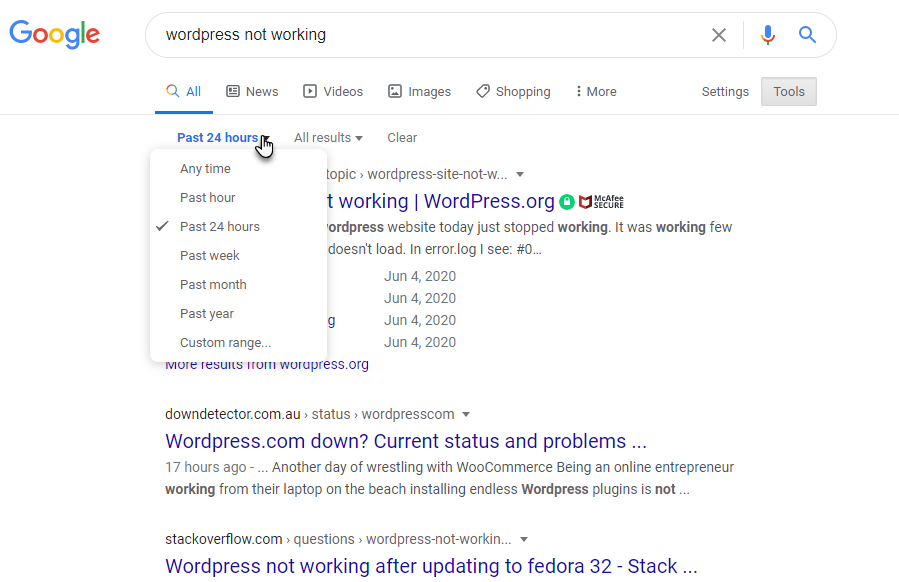
To use this feature: Search for your term as usual, then click on “Tools” below the right side of the search bar.
Two dropdowns will appear above the first search result.
Click on “Any Time” and choose the time period during which you want to search.
Set a Google Alert
Google Alerts instruct Google to email you when a webpage that includes a particular search term is indexed. For example, setting a Google Alert for your business name will let you know any time your business is mentioned on a newly indexed page.
To set up a Google Alert, go to the alerts page and create an alert using the search bar.
Do Math
No need to pull out your phone calculator. Google has a built-in scientific calculator that can be summoned easily through the search bar by either searching for calculator or typing your equation directly into the search bar.
It also recognizes spelled out numbers, which means that it has the capability to solve any equation from 2+3 to five times the square root of 4654351 to the twelfth power.
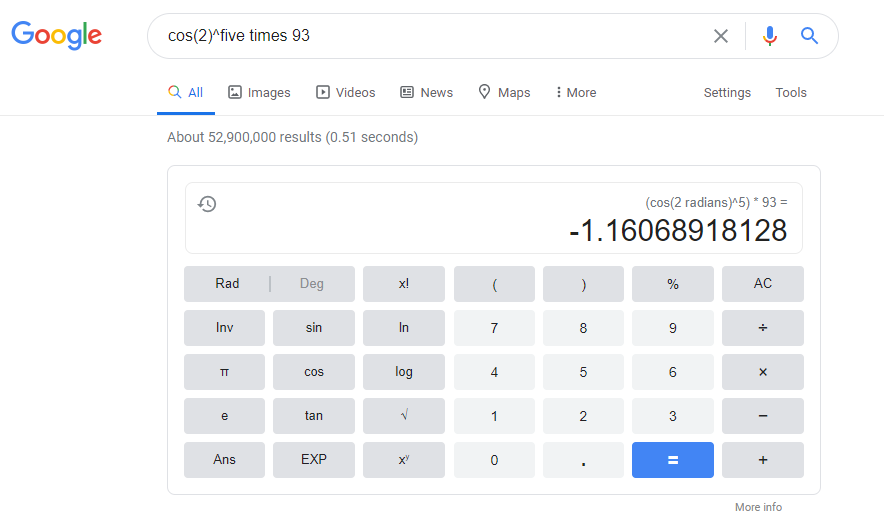
Here’s an example of Google doing math, but perhaps you didn’t need Google to solve that one!
Convert Currency, Measurement, and Time Zones
Easily convert currency by typing it into the search bar. Convert American dollars to Euros, Francs to Columbian Pesos, or Armenian Drams to Russian Rubles, all at the click of a button.
This same functionality can be used for units of measurement — including cooking measurements — and matching up time zones.
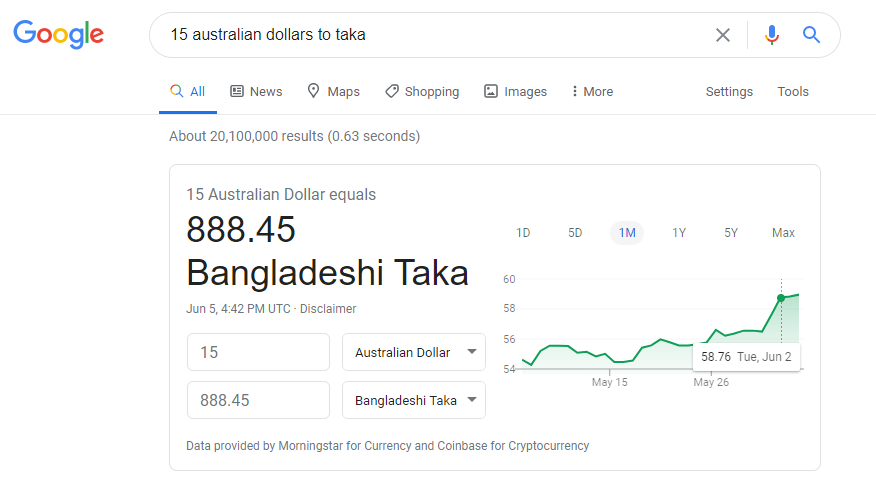
Track Packages
Find the status of your UPS, USPS, or FedEx package by searching for the tracking number in the search bar. This will give you the same information that is provided by the shipping company with fewer steps.
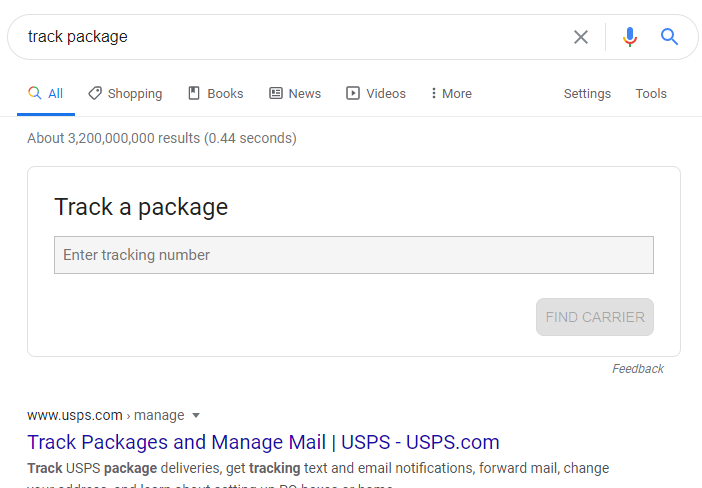
Track Flights
See if your flight is on-time by entering the airline and flight number into the search bar. It will return flight status, terminal and gate information, and any alerts from the airline. You can even use the airline abbreviation, like “aa 4267”.

It might be harder to use “my plane had issues” as an excuse for running late!
Find Out What Time It Is
What time is it in Lisbon, Portugal? Find out by searching for Lisbon, Portugal time. Google will display the local time and time zone.
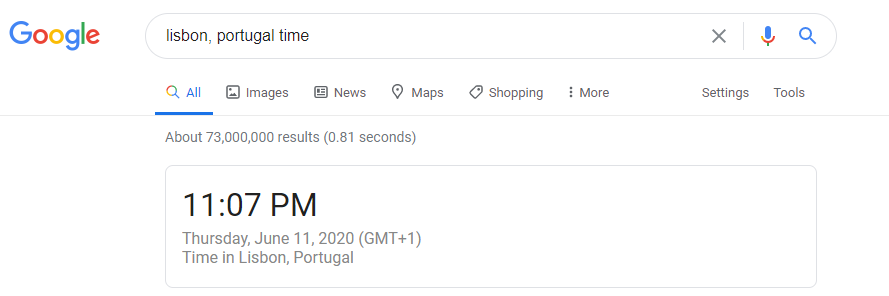
See The Sunrise and Sunset Time
In addition to the time, find the sunrise and sunset of any location by searching for the location, along with sunrise sunset.
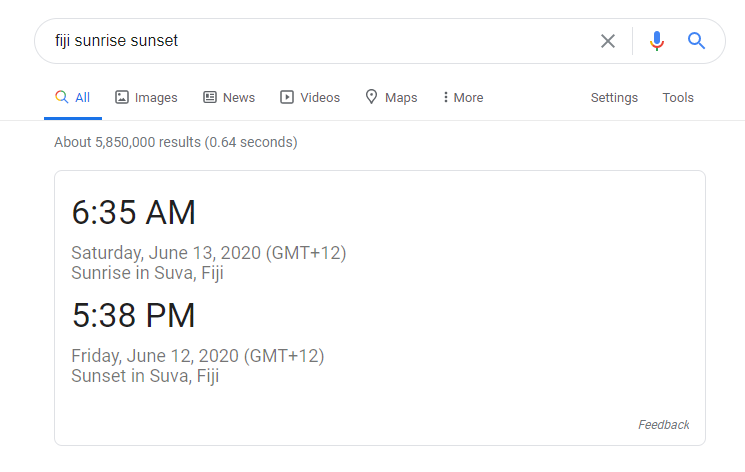
How else would you know that the sunrise in Fiji was at 6:35 am today?
Check The Weather
Get a quick look at the weather by searching for a location along with weather. The feature is powered by weather.com, so you know you are getting accurate results.
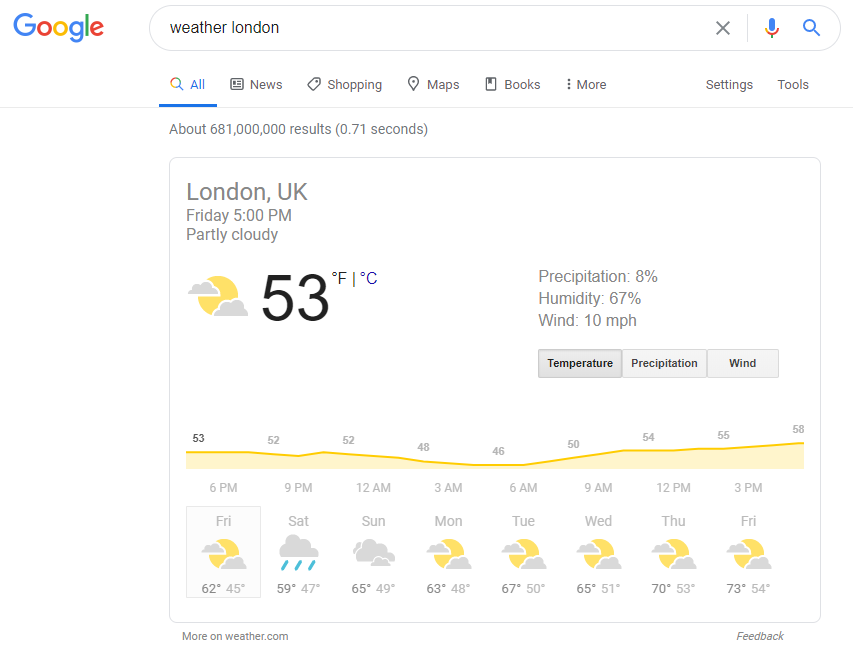
See Live Stock Quotes
Get detailed stock quotes by searching for a company’s ticker symbol along with stock price. The quotes are up-to-the-minute, so you can keep up on your investments in real-time.
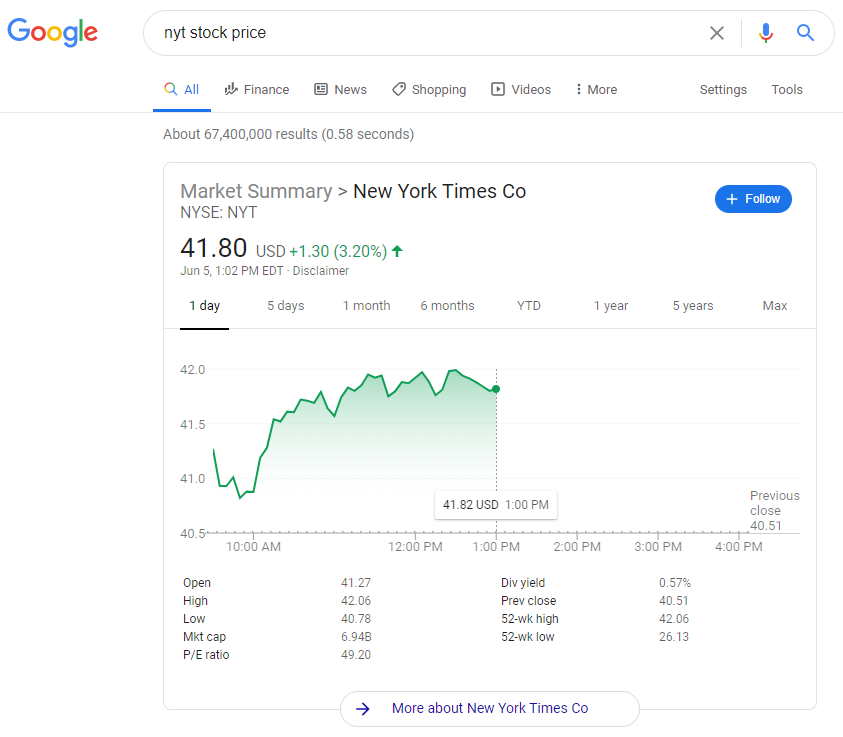
If only Google knew what the future prices would be!
Spell Out Numbers
Sometimes you need to know how to spell four hundred sixty-one million six hundred sixteen thousand eight hundred forty-six in a hurry. By searching for 461,616,846=english on Google, you won’t need to spend time carefully examining numbers to make sure that you don’t make any mistakes.
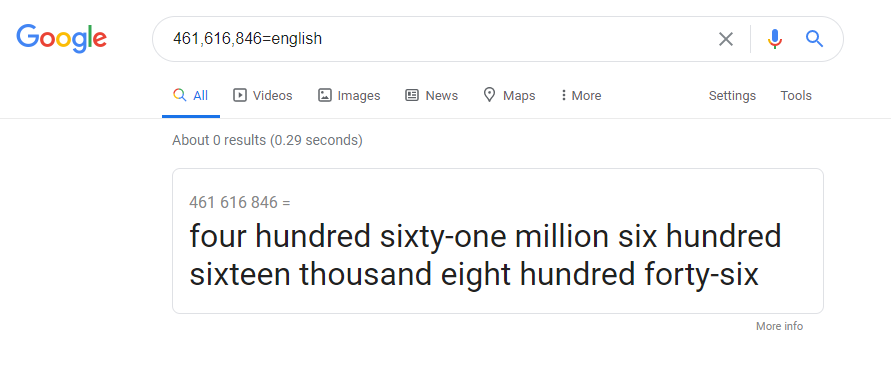
Bet you’ll use this one every day!
Use Virtual Tools
Metronome
Play to the beat of a virtual metronome by simply searching for metronome and choosing a tempo speed.
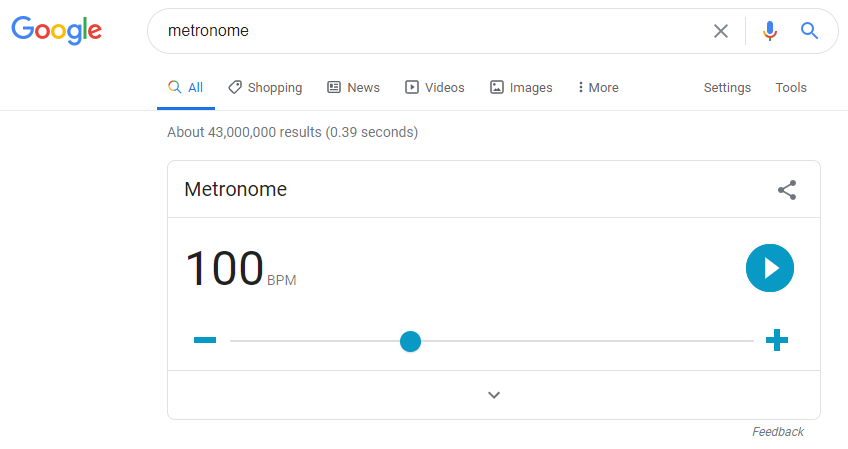
Set Timer or Stopwatch
Search for timer to set a timer or use a virtual stopwatch.
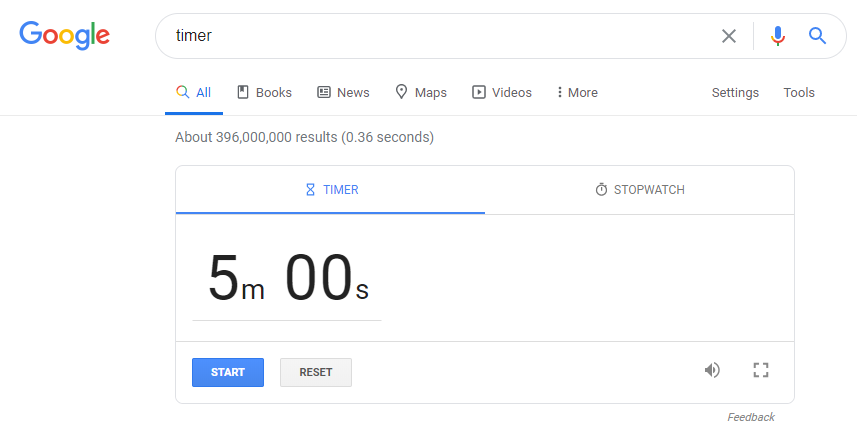
Bubble Level
On your mobile device, search Google for bubble level to find a functional level for building or fixing objects. Just tap “Touch to activate” and set your phone on the element you need to be level in order to use.
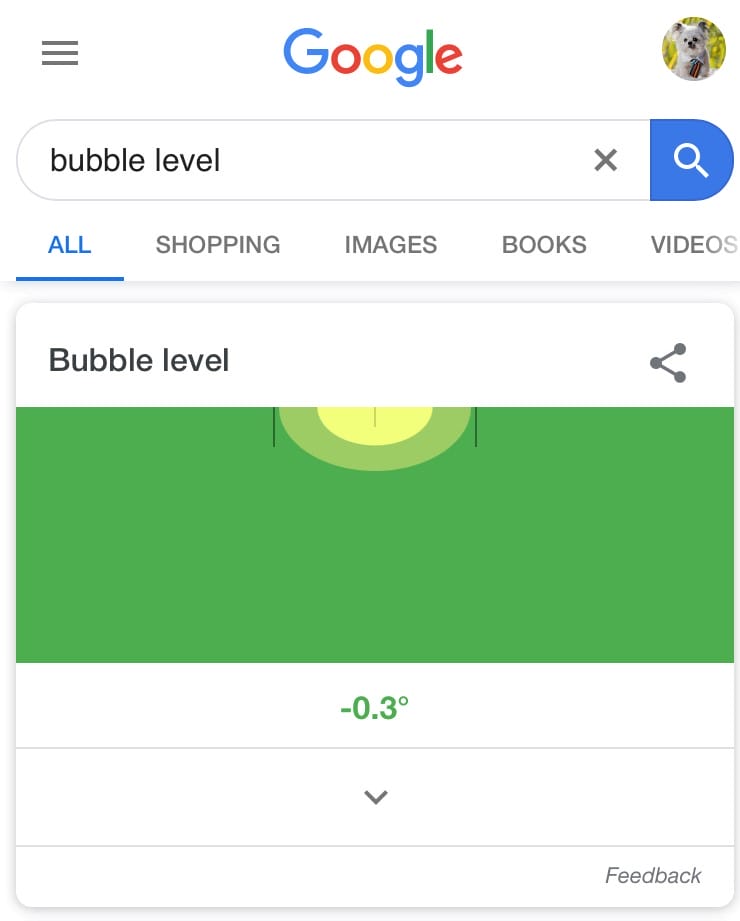
Get Random Numbers
Flip a Coin
Search flip a coin to flip a virtual coin.
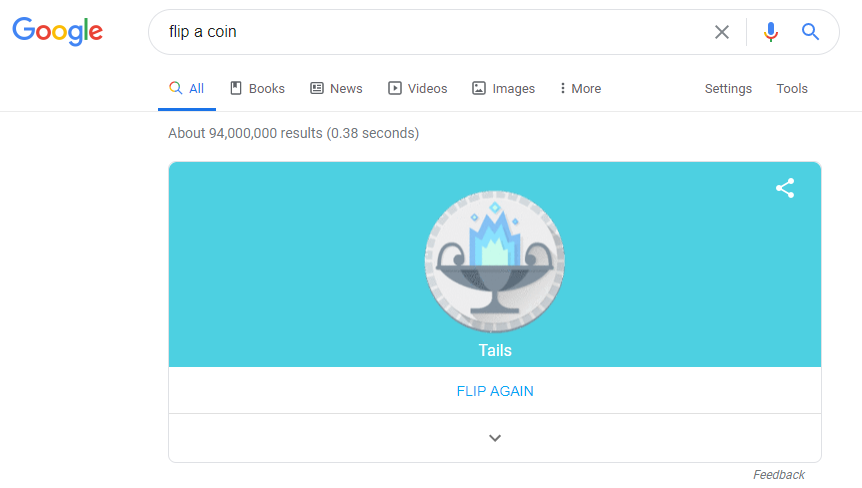
Roll a Die
Search roll a die to roll either a 4-, 6-, 8-, 10-, 12-, or 20-sided die.
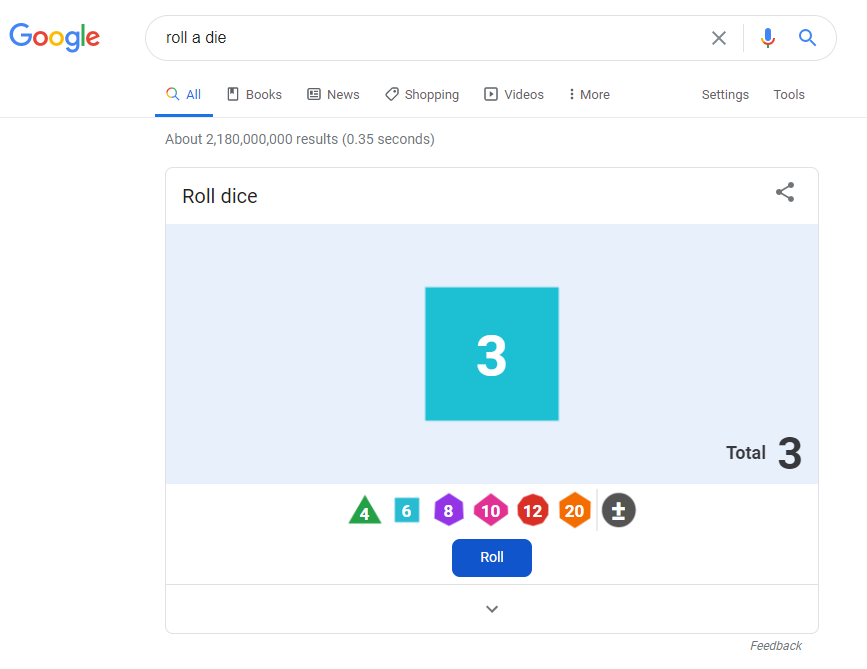
Spinner
Search spinner to spin a wheel with between 2 and 20 numbers. This feature also includes the option to spin a virtual fidget spinner, which is arguably less useful.
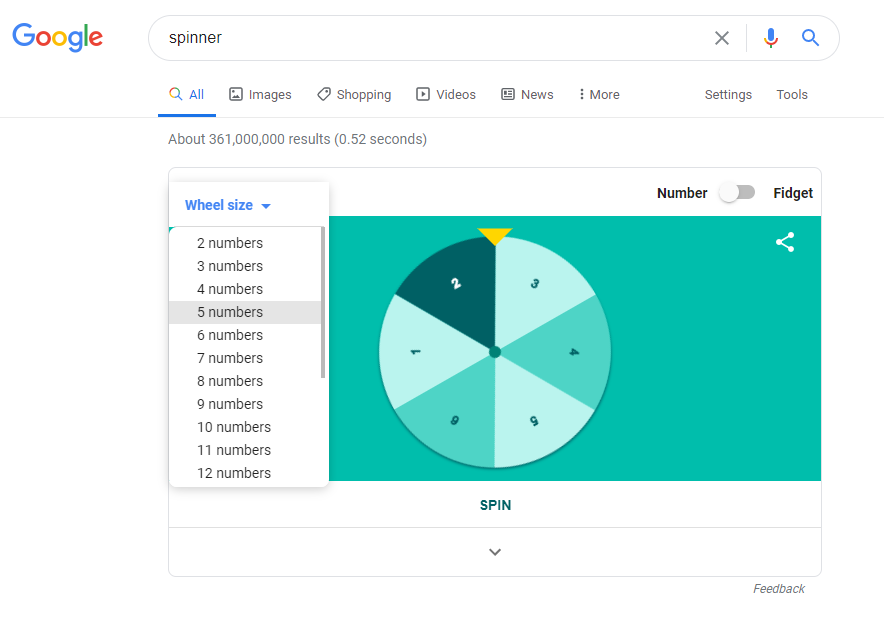
Random Number Generator
If you don’t want to roll a die or spin a wheel and just want a random number, search for random number generator. You can set the minimum and maximum numbers.
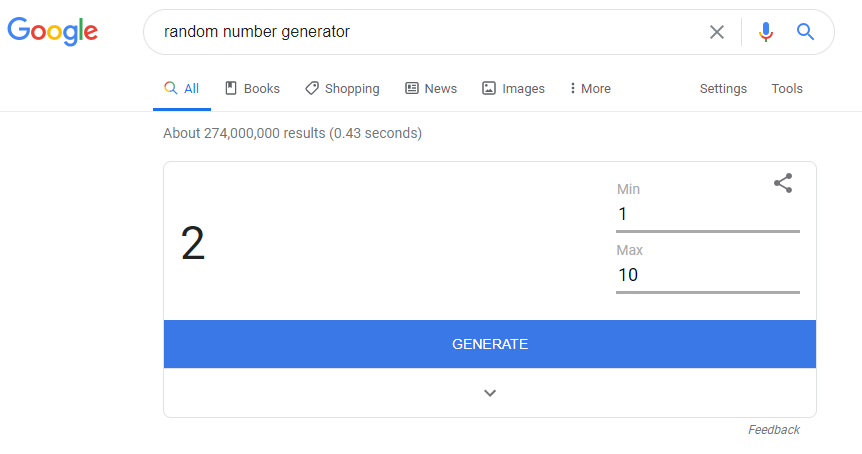
Breathing Exercises
Most health advice on Google is found on sites like WebMD or Healthline, but an easy breathing exercise is available by searching for breathing exercise.
This tool displays a pulsating circle to guide you through a brief breathing exercise to calm your mind and body on stressful days.
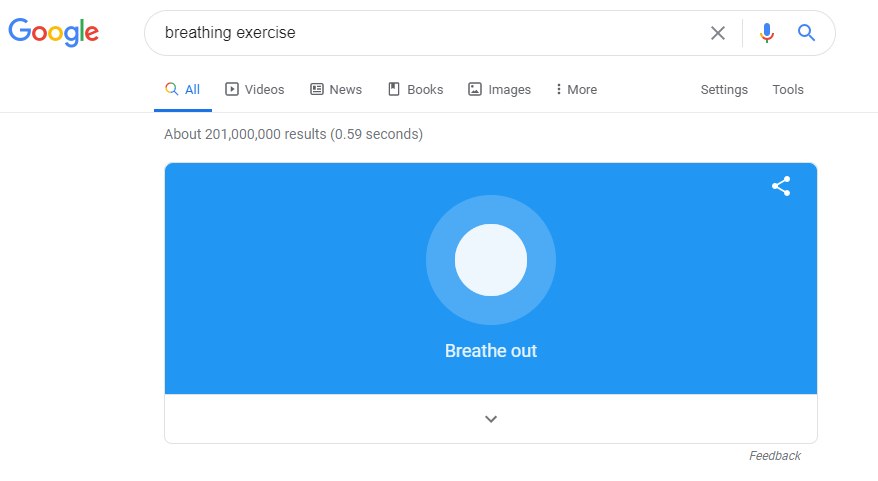
Explore Google Image Search
Reverse Image Search
Searching for images is common, but you can also do a reverse image search that finds similar images based on an existing image.
Click on the camera icon on the right side of the Images search bar and either upload an image or enter an image URL.
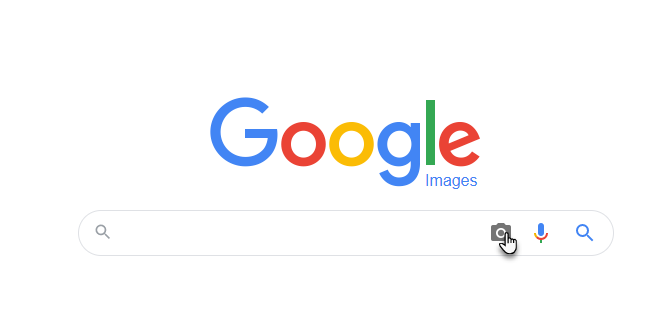
Advanced Image Search
For specific search parameters when looking for an image, use the advanced image search function. You can search for images by keyword, size, file type, and colors, among many other options.
Save images to a collection
After you find the images you need, save them to a Collection. Image Collections replace the need for bookmarking pages or saving images to your computer.
Click on the bookmark icon under the right side of the image (shown below on the right side) to save it to a Collection, and click on the Collections link (middle below) on the image search page to see your Collections.
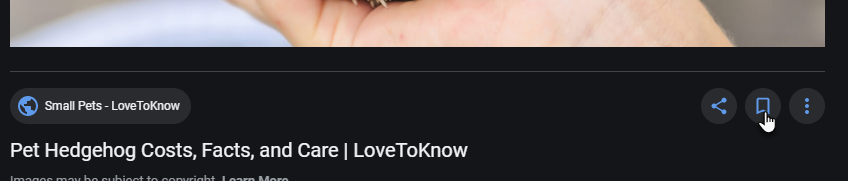
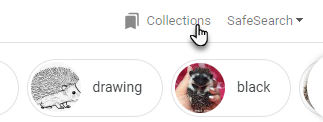
With these tricks, you’ll be able to search Google like a pro. And that’s not all Google search tricks can do; the list of features Google offers on its search page is so big that we couldn’t fit it all into one post.
Now that you know useful tricks you can use every day — like finding flight information, tracking packages, and looking up the weather — keep an eye out for our next post on Google search tricks.
We’ll let you know how to find games, trivia, and more hidden fun in part 2.
About the Author

Mandie joined Top Of The List in 2018 and has a degree in Web Development. She lives in Grand Rapids, MI with her dog Winnie.